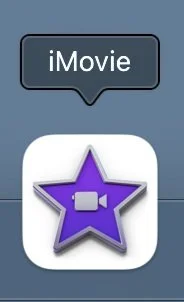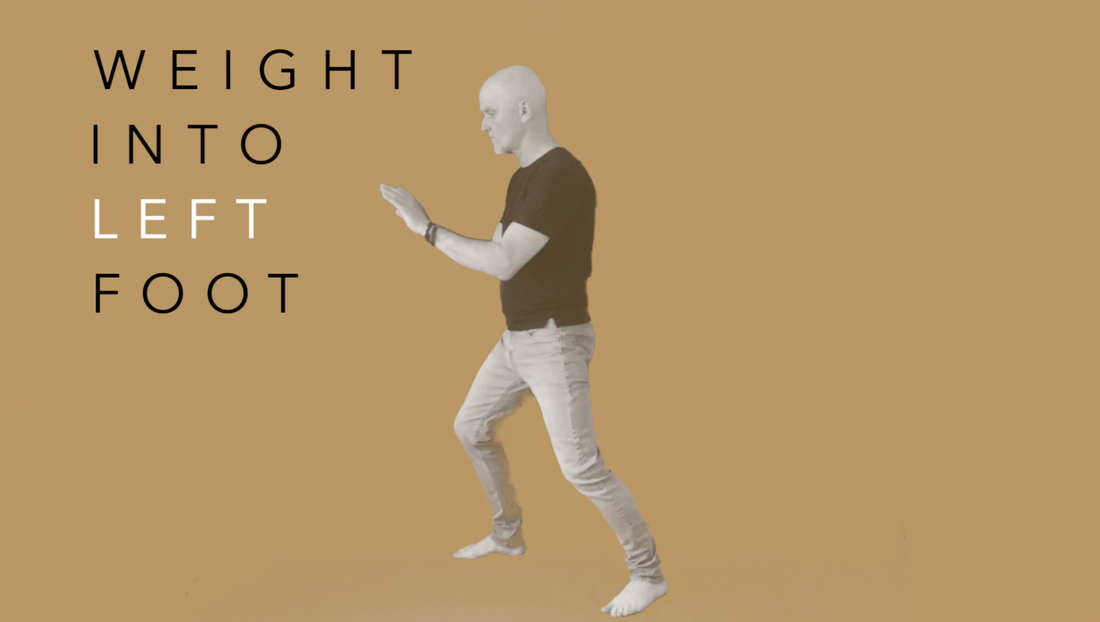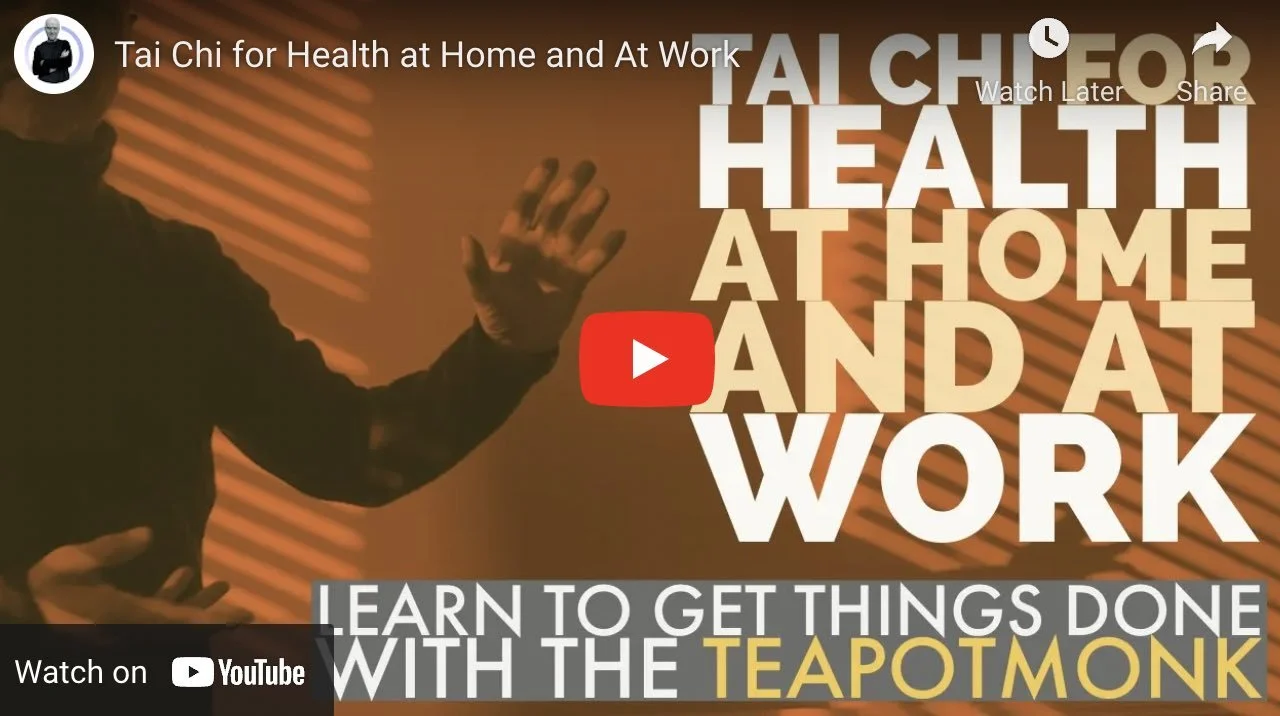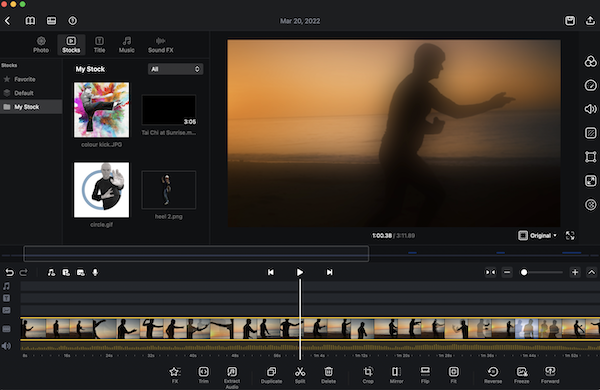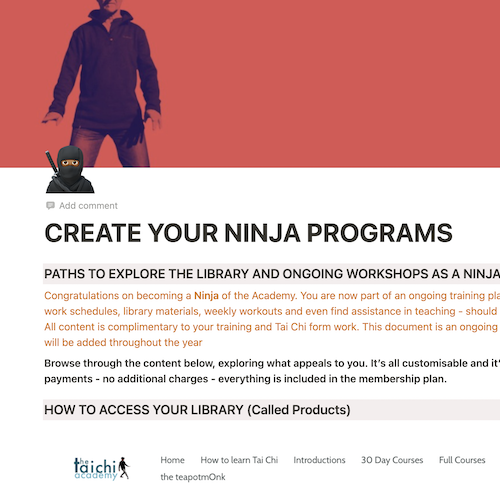TOOLS FOR TEACHING TAI CHI PART TWO: SOFTWARE
Tools and resources for both learning and teaching tai chi have changed considerably over the last decade. Once upon a time, an instructor may have saved up for a kick-bag, an incense burner or a set of Ninja socks, but these days they are more likely to invest in a decent camera, create a WhatsApp group to share notifications and invest in enough cloud storage to store the clubs martial memories.
Part 2: Software that will enhance your online skills
In the first part of this series of articles I took you through the Essential Hardware you need to start recording your classes, exercises, form-performances or drills. I covered the reasons why this is a good habit to develop - both for teaching purposes and self-evaluation.
In Part 2 of this series, I am going to introduce you to some simple editing tools, which will help convert basic video recordings into a clear message that everyone will understand and appreciate. And as I’m also going to introduce you to paid, budget and free apps - you won’t necessarily have to put your hand in your pocket to achieve these aims.
➠ Are You RECORDING VIDEO for Yourself or for Others?
If what you are producing is for your eyes only, then don’t worry if it is not well edited, or that your dog appears in more frames than you do or no-one can hear you speak.
However, if it is going to be seen by others, to be consumed, analysed or studied, then you will need to learn some basic editing skills.
So first let's look at the tools you will need. I’ll assume you have some footage of yourself already, and that you now need to cut out all the extraneous parts, the mistakes, such as those moments when the tripod fell over or your brother walked inadvertently into shot, whistling the theme to Kill Bill 2
BASIC Movie Editing
USING IMOVIE
iMovie: For anyone with an Apple device, this is the basic video editing program bundled free with your laptop, phone or tablet. It’s a fairly decent video editor, despite its lack of updates this last century, especially its old filters and titles. But, it does the job. Although I have used it extensively on the laptop, I won’t use it on a phone as the screen is too small to work with. But you may have a larger phone than mine or better eyesight. Both are highly probable. With iMovie, you can easily create a new "project" and drop into that project videos or images, then add a voice over or again, import an audio file. It's all pretty self-evident how to do this. It gets interesting when you start playing with the software, by dropping one video file onto another, you can create transparencies or picture-in-picture or green screen work.
In brief, iMovie is a fine starting program and can do the basics, and do them pretty well.
Notes on Presentation: Don’t worry about sounding professional. Sound like who you are. There are over 1.5 billion websites out there, but your story is what’s going to separate this one from the rest. Remember this when you read the words or speak on camera. Be yourself, for that is what your audience will want. Be clear, be confident and don’t overthink it. Just get something out there - however it turns out. Your audience will appreciate it and in time you will develop more knowledge and skills and continue to improve.
USING iMovie: THE Good Points
It’s free (well, it's bundled with the hardware).
It's pretty easy to work out how to use it
It has good speed of rendering files (the time it takes to show you how your changes will look)
It has layered blending modes so that you can superimpose one piece of footage over another
It enables Picture in Picture (show yourself talking in a small box in one corner of the screen whilst another image is displayed in a larger window)
It enables split screen (2 screens on display side by side)
It enables Green screen usage.
You may say to yourself that you don’t need these things, but in time, you may find you will. And so it is good to know that the software will be able to do what you want (even if that is in the future).
I mentioned in the previous article why I think use of a green screen is important, and for anyone that does not have a film studio to work in at home, then a green screen - or other screens - can help overcome this issue. Green screens enable you to replace the green background with different backdrops that might be a simple colour or a landscape - have a look at the sample below that I have added text instructions too. These are taken from the new course on Cheng Man-ch'ing that you can preview here where you will also see some video examples of this technique at work.
USING iMovie FOR TEACHERS: THE Bad Points & how to overcome them
As I hinted at before, the program is rarely updated and now has ancient titles, image effects, sound effects etc which can leave your final work feeling dated and tired. The mobile app has been updated recently but the desktop still lags behind.
One way to get round these limitations is to not use the titles or image effects it provides, but to do these things in another program and then import them into iMovie. In one of my video courses (see Health Tai Chi), I used an Apple product that is bundled free - called Keynote (slideshow and presentation application).
This has always had a far more diverse, flexible and broader offering for titles, and animations. So you can create something here and then export it for use in iMovie. See 2 examples below of Keynote effects later stitched together in iMovie .
USING VN Video Editor (free) for TEACHING
The VN editor is a free alternative to iMovie. It offers both mobile and desktop (see screen grab) applications that are surprisingly sophisticated, easy to use and are - at the moment - free to use on all platforms. I particularly like the mobile version. The title work is better than iMovie, but that's not saying much. It lacks green screen use and some multi-layer blending modes. But, for anyone that doesn't want this, it is an alternative that shows lots of promise and one I intend to explore more fully in the near future.
Take a look at the two sample videos below to see what you can do on a mobile phone with VN editor.
USING THE Davinci MOVIE editor
Another free tool for all platforms is the well known Davinci editor. Super sophisticated and an editor that can do everything, including boil the kettle for a cup of tea, but, it does require something of a learning curve. Once again, it is on my back burner. If you are going to learn one program from scratch, then take a look at this for it looks well worth the effort.
SOFTWARE to HELP WITH SPEAKING TO THE Camera
USING A TELEPROMPTER
If you are creating a course and have a lot of text to speak, or are nervous and want to make sure what you say makes sense, then prepare a script and use that with a teleprompter app. These programs allow you to add a text file that is scrolled down one side of your camera screen, so that as it records you, it also displays the text for you to read out.
Perhaps, like me, you are are not a born actor that can memorise lots of lines. Then try a teleprompter app. Some are better than others, enabling auto-generated subtitles and other additions. Most are awful and expensive, but I have to admit I have not tried everyone, but one I have come to use is Professor Hornet, not just because I like the name but because it is reasonably priced, updated and does a lot.
They can be a little tricky to get used to, and you certainly need to be sitting pretty close to make use of them - but they are very handy when you have some detailed explaining to do and don't wish to mess it up.
My go to app is Professor Hornet Pro by Malatesta.
ONLINE STORAGE AND SHARING FOR TEACHERS
Compress app
Wetransfer
Youtube
Vimeo
Once you have the finished video, you may of course want to simply email your final edit to a friend, a teacher or student - but only then to discover that the size of your video file is too large to pass on by email. Most email programs cannot send files much bigger than 10 or 20 mb. If this is your case, then you’ll need to either shrink the video down using an app like…Compress (IOS Version), (Android version). Alternatively you can use a free file-transfer solution to share with others such as Wetransfer.
Wetransfer enables you to share files of up to 2 gigabytes free with anyone - but… they only have 7 days to download your file before it disappears off Wetransfer servers.
THE SIMPLE SOLUTION TO SHARING WITH YOUTUBE OR VIMEO
Alternatively you can set up a Youtube account or Vimeo account and host your videos there, saving them as unlisted means no-one can see them unless you send out a link.
employing Gifs for learning
Gifs - Yes those irritating looped snippets of video - are not just for annoying family members on social media or throwing onto the end of tweet.
Gifs can be really useful for students that need to see a move, or part of a move repeatedly, and are fed up with having to pause, rewind, pause, rewind etc.
Take a look at Giphy. It is a free Gif creator for both desktops and mobiles.
For an alternative program, I like Gif Brewery (only for OSX) on a laptop as another free tool that enables me to save effects, for regular use.
Brainstorming tools for teachers
If you are looking for a tool that will help organise your thoughts or layout for class structures then consider Notion. It has recently become free for all personal use and has both desktop and mobile applications.
USING NOTION
Notion - The all-in-one workspace for your notes, tasks.
Although when you first open up Notion you see just a blank canvas, try not to panic - that is its power too. Notion enables you to create what you want, how you want - documents, PDFS, web pages, data bases, spreadsheets and you get two publish online and share these with others.
A help file can be instantly converted into a web page to share or an instructional document.
Mobile Phones and Storage Platforms
PHONE EDITING APPS
As I mentioned before, I try to avoid editing video on the phone due to limited screen size, although VN is a viable free editor.
But there is another editor that has some special filming possibilities and that is called Filmic.
Recommended by my friend and fellow instructor Jonas Bieri, this mobile (IOS only) suite of apps can not only give you a fine detail recording experience but enable you monitor your recording on a second device using another app. Why would you want to do this? Well, as Jonas pointed out to me, it enables you to use the back camera (often of higher resolution and with more camera lenses to work with, such as the powerful widescreen lens).
UPDATE: Since this revelation, I have also found that the Apple Watch will do the same using the Remote Camera option. (see screen grab)
The best approach is probably to play with all the apps you have and explore what you can do with them. Try to avoid taking on new ones, unless you are sure they will benefit you, otherwise you may be in for long learning curve.
USING MOBILE APPS FOR PROMO MATERIAL, CUT-OUTS, THUMBNAILS AND TITLES
USING Wavegram FOR TEACHING
This a good app for converting audio into mp4 using an image of your choice. Great for when you want to embed audio into a website and want it to have a visual look. If you are a member of the teapotmonk Academy, then you will be familiar with these as many have already gone out to you in the form of audio talks or ambient backdrops to practice alongside.
Wavegram comes in both free and paid versions for both Android (wavegram) and the IOS Wavegram app. (You’ll need to Search app store for your region)
**UPDATE! Wavegram is not available at the moment. A replacement app is Just Press Record - that enables conversion of audio to video formats, but alas,not the customisation of images.
Another alternative is to use a free Soundlcoud account and simply use their embedding option for files you create. You can create a free Soundcloud account here:
USING STORYBEAT FOR TEACHING
This curious app is most definitely unique in how it stitches together photos and images into creative formats. Good for creating slides, small videos or photos with music that you can select from an enormous library
Photoroom for cut-outs and thumbnails
Finally, Photoroom is my go-to app for quick photo edits that I might want to use for intros/outros, logos and youtube thumbnails. Great for producing something effective and fast that requires cuts outs. It takes away all the pain in cutting our images and adding backgrounds.
There is a free and paid option. (Both the images at the beginning of this article were created in the Photoroom app)
Conclusion: Software skills for Training and Broadcasting
If, after reading all this you are wondering what any of it has to do with you as you don’t teach students or create video courses. Well think of the future…
For as our lives become increasingly digitalised, knowledge of how to edit footage, images, plan out strategies, courses or personal projects becomes an increasingly important work and life skill. All this content that we are slowly producing on these new devices will eventually need organising and storing and perhaps, at some point, sharing or distributing.
These are the skills that we will need going forward, I believe that all educators and students of the future will need these skills and skills that are well honed if they wish to be able to communicate visually with those around them
PART 3 IN THE SERIES
What to do with all this content? Where to store it and how best to get it to those people that need to see it most?
In the final part of this series, I am going to take you through how best to get your final-cut out there and to be seen on the great big digital highway that is the internet.
It's the step up from posting on Youtube - a step forward that enables you to control the content, who has access to it and what they can do with it.
In part 3 - the final part of the series - I’ll be investigating several different platforms and advising which would be right for you to host your every increasing digital library of content. I’ll be looking at free optins as well as paid plans - so there is something for everyone.
Got a question or want to know more about how this all plays out? Check out the Academy here for more complete examples of everything…..